How to Connect a Jabra Headset to a Laptop: A Complete Guide
Author: Paige
20 January 2023
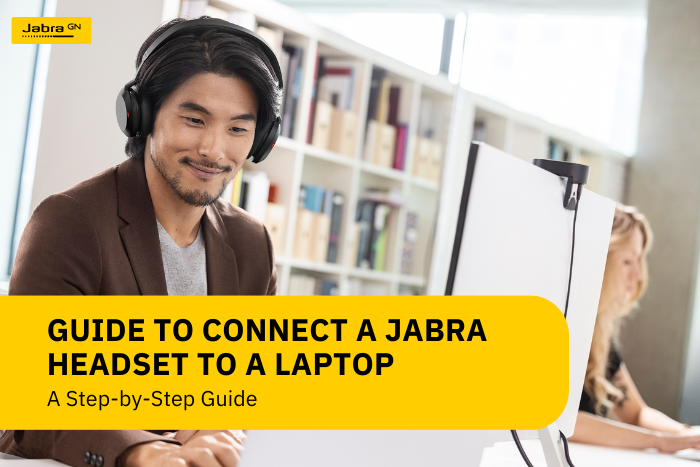
Jabra headsets are a popular choice for high-quality audio and a comfortable fit. If you're looking to connect your Jabra headset to your laptop, the process is relatively simple. In this guide, we'll walk you through the steps of connecting your Jabra headset to your laptop and provide some tips and resources to help you get the most out of your headset.
Overview

Steps to connect a Jabra headset to a laptop
A quick overview of the steps to connect a Jabra headset to a laptop is as follows:
-
Make sure your laptop is equipped with a 3.5mm audio jack
-
Connect the Jabra headset to your laptop
-
Adjust the audio settings on your laptop
-
Test the audio
Step 1: Make sure your laptop is equipped with a 3.5mm audio jack
Before you begin, it's important to ensure that your laptop is equipped with a 3.5mm audio jack. This is the most common type of audio jack and is typically found on the side or back of your laptop. If your laptop does not have a 3.5mm audio jack, you need to use an adapter to connect your Jabra headset.
Step 2: Connect the Jabra headset to your laptop
Once you've confirmed that your laptop has a 3.5mm audio jack, you can connect your Jabra headset to your laptop. To do this, plug the audio jack on the Jabra headset into the audio jack on your laptop.
Step 3: Adjust the audio settings on your laptop
After connecting your Jabra headset to your laptop, you'll need to adjust the audio settings on your laptop to ensure that the audio is properly routed through the headset. On a Windows-based laptop, this can be done by going to the "Sound" settings in the Control Panel and selecting the Jabra headset as the default audio device. On a Mac, you can do this by going to the "Sound" preferences in the System Preferences and selecting the Jabra headset as the input and output device.
Step 4: Test the audio
Once you've adjusted the audio settings on your laptop, you can test the audio to ensure everything is working properly. You can do this by playing a song or video on your laptop and adjusting the volume on the Jabra headset to ensure you can hear the audio clearly.
.png)
steps to connect a Jabra headset to a laptop Via Bluetooth
Connecting a Jabra headset to a laptop via Bluetooth is a bit different than using a wired connection, but it's still a straightforward process. Here are the steps you need to follow:
-
Make sure your laptop has Bluetooth capabilities.
-
Put your Jabra headset into pairing mode.
-
Connect your Jabra headset to your laptop.
-
Test the audio.
Step 1: Make Sure Your Laptop has Bluetooth Capabilities
Before you begin, it's important to make sure that your laptop has built-in Bluetooth capabilities or a Bluetooth dongle connected to it. This will allow you to connect your Jabra headset wirelessly to your laptop.
Step 2: Put Your Jabra Headset into Pairing Mode
To connect your Jabra headset to your laptop via Bluetooth, you'll need to put your Jabra headset into pairing mode. This is usually done by holding the power button until the indicator light starts flashing. Refer to the Jabra headset user manual for specific instructions on how to put your headset into pairing mode.
Step 3: Connect Your Jabra Headset to Your Laptop
Once your Jabra headset is in pairing mode, go to your laptop's "Settings" menu and click on "Devices." Then, click "Bluetooth & other devices" and make sure the Bluetooth is turned on. Click on "Add Bluetooth or other devices" and select "Bluetooth" from the options that appear. Your Jabra headset should appear in the list of available devices. Click on it to connect.
Step 4: Test the Audio
Once the headset is connected, you should be able to hear audio through the headset and control the volume and other settings through the laptop's sound settings. Test the audio by playing a song or video on your laptop and adjusting the volume on the Jabra headset to ensure you can hear the audio clearly.
Additional tips
-
If you're having trouble getting your Jabra headset to connect to your laptop, try restarting both the laptop and the headset.
-
If you're experiencing poor audio quality, make sure that the audio settings on your laptop are properly configured and that the audio jack on your laptop is free of debris.
-
If you're having trouble hearing audio in one ear, ensure that the audio jack is properly plugged in and that the audio settings on your laptop are configured correctly.
-
If you're looking for additional resources on connecting and using your Jabra headset, check out the Jabra website or visit Telrex for more information on Jabra products.
Please note that the instructions may vary depending on the specific model of your laptop and Jabra headset. If you have any issues, refer to the user manual for your particular device or check the Jabra website for troubleshooting tips.
Connecting a Jabra headset to a laptop is a simple process that can be done in a few easy steps. Following the instructions above, you can ensure you get the most out of your Jabra headset and enjoy high-quality audio when using your laptop.

Benefits of Using a Jabra Headset with Your Laptop
When enhancing your audio experience when using your laptop, one of the best options is to use a Jabra headset. Jabra headsets are known for their high-quality audio and comfortable fit, making them a popular choice for many users. This section will highlight some key benefits of using a Jabra headset with your laptop.
-
Improved Audio Quality
-
Noise-Cancellation
-
Comfortable Fit
-
Built-in Microphones
-
Support for Virtual Assistants
Improved Audio Quality
Jabra headsets feature advanced audio technology that provides a clear and immersive audio experience. This means you'll be able to hear all the details in your music, videos, and other audio content.
Jabra headsets feature advanced noise-cancellation technology that blocks background noise, making them perfect for noisy environments. This means you'll be able to focus on your audio content without being distracted by outside noise.
Jabra headsets are designed to be comfortable for all-day wear. They feature soft ear cushions and an adjustable headband that provides a secure and comfortable fit.
Many Jabra headsets feature built-in microphones, making them perfect for conference calls and other business applications. This means that you'll be able to communicate clearly and easily without the need for additional equipment.
Support for Virtual Assistants
Many Jabra headsets support Alexa and Google Assistant, making it easy to access your virtual assistant and control your audio content hands-free.
Using a Jabra headset with your laptop provides several benefits that can greatly enhance your audio experience. With improved audio quality, noise-cancellation, comfortable fit, built-in microphones, and support for virtual assistants, Jabra headsets are a great choice for anyone looking to enhance their audio experience when using their laptop.
Now that you're an expert with pairing, here are a few products suggestion to elevate your headset game at home, in the office or while travelling.
Upgrading Your Jabra Headset: Suggestions to Consider
Are you looking to upgrade your Jabra headset? Here are a few suggestions to consider:
Jabra Evolve2 85
This professional-grade wireless headset features advanced noise-cancellation technology and a comfortable design perfect for all-day wear. It also has a long battery life of up to 37 hours and supports Alexa and Google Assistant.

This is a wireless headset that's perfect for those who are constantly on the go. It features advanced noise-cancellation technology and a comfortable design ideal for all-day wear. It also has a long battery life of up to 15 hours and supports Alexa and Google Assistant.

This is a professional-grade wireless headset that's perfect for use in conference calls and other business applications. It features advanced noise-cancellation technology and a comfortable design that is perfect for all-day wear. It also has a long battery life of up to 13 hours and supports Alexa and Google Assistant.

Jabra Evolve 40
This is a wired headset that's perfect for use in conference calls and other business applications. It features advanced noise-cancellation technology and a comfortable design ideal for all-day wear. It also has a long-lasting battery life and supports Alexa and Google Assistant.

This is a premium wireless earbud that's perfect for those who are constantly on the go. It features advanced noise-cancellation technology and a comfortable design that is perfect for all-day wear. It also has a long battery life of up to 15 hours and supports Alexa and Google Assistant.

These are just a few suggestions, and many more options are available depending on your specific needs. I recommend visiting our online shop or Jabra's website to explore the full range of products and find the perfect headset.
Conclusion
Using a Jabra headset with your laptop can greatly enhance your audio experience. The advanced audio technology, noise-cancellation, comfortable fit, built-in microphones, and support for virtual assistants provided by Jabra headsets make them a great choice for anyone looking to enhance their audio experience.
Connecting a Jabra headset to your laptop is a simple process that can be done in a few easy steps. Following the instructions in this blog post, you can ensure you get the most out of your Jabra headset and enjoy high-quality audio when using your laptop. Many options are available to suit your specific needs if you want to upgrade your Jabra headset. Check out the Jabra website or Telrex for more information on Jabra products and find the perfect headset.
